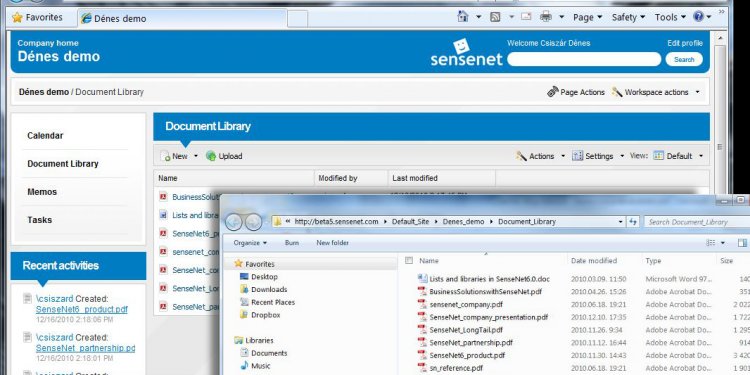
Version control systems list
Note: verctrl will be removed in a future release. Access source control actions through the context menu instead.
Syntax
verctrl('action', {'filename1', 'filename2'.}, 0)
result=verctrl('action', {'filename1', 'filename2'.}, 0)
verctrl('action', 'filename', 0)
result=verctrl('isdiff', 'filename', 0)
list = verctrl('all_systems')
Description
verctrl('action', {'filename1', 'filename2'.}, 0) performs the source control operation specified by 'action' for a single file or multiple files. Enter one file as a character vector; specify multiple files using a cell array of character vectors. Use the full paths for each file name and include the extensions. Specify 0 as the last argument. Complete the resulting dialog box to execute the operation. Available values for 'action' are as follows:
|
action Argument |
Purpose |
|---|---|
| 'add' |
Adds files to the source control system. Files can be open in the Editor or closed when added. |
| 'checkin' |
Checks files into the source control system, storing the changes and creating a new version. |
| 'checkout' |
Retrieves files for editing. |
| 'get' |
Retrieves files for viewing and compiling, but not editing. When you open the files, they are labeled as read-only. |
| 'history' |
Displays the history of files. |
| 'remove' |
Removes files from the source control system. It does not delete the files from disk, but only from the source control system. |
| 'runscc' |
Starts the source control system. The file name can be an empty character vector. |
| 'uncheckout' |
Cancels a previous checkout operation and restores the contents of the selected files to the precheckout version. All changes made to the files since the checkout are lost. |
result=verctrl('action', {'filename1', 'filename2'.}, 0) performs the source control operation specified by 'action' on a single file or multiple files. The action can be any one of: 'add', 'checkin', 'checkout', 'get', 'history', or 'undocheckout'. result is a logical 1 (true) when you complete the operation by clicking OK in the resulting dialog box, and is a logical 0 (false) when you abort the operation by clicking Cancel in the resulting dialog box.
verctrl('action', 'filename', 0) performs the source control operation specified by 'action' for a single file. Use the absolute path for 'filename'. Specify 0 as the last argument. Complete any resulting dialog boxes to execute the operation. Available values for 'action' are as follows:
| 'showdiff' |
Displays the differences between a file and the latest checked in version of the file in the source control system. |
| 'properties' |
Displays the properties of a file. |
result=verctrl('isdiff', 'filename', 0) compares filename with the latest checked in version of the file in the source control system. result is a logical 1 (true) when the files are different, and is a logical 0 (false) when the files are identical. Use the full path for 'filename'. Specify 0 as the last argument.
list = verctrl('all_systems') displays in the Command Window a list of all source control systems installed on your computer.
Check In a File
Check in D:\file1.ext to the source control system:
result = verctrl('checkin', 'D:\file1.ext', 0)
This opens the Check in file(s) dialog box. Click OK to complete the check in. MATLAB® displays
indicating the checkin was successful.
Add Files to the Source Control System
Add D:\file1.ext and D:\file2.ext to the source control system.
verctrl('add', {'D:\file1.ext', 'D:\file2.ext'}, 0)
This opens the Add to source control dialog box. Click OK to complete the operation.
Display the Properties of a File
Display the properties of D:\file1.ext.
verctrl('properties', 'D:\file1.ext', 0)
This opens the source control properties dialog box for your source control system. The function is complete when you close the properties dialog box.
Show Differences for a File
To show the differences between the version of file1.ext that you just edited and saved, with the last version in source control, run
verctrl('showdiff', 'D:\file1.ext', 0)
MATLAB displays differences dialog boxes and results specific to your source control system. After checking in the file, if you run this statement again, MATLAB displays

















